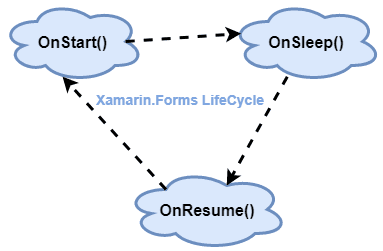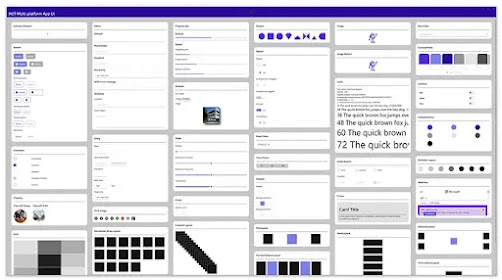Pages are Xamarin Forms generic representation of Cross Mobil Application Screens. A Page occupies most or all of a screen and contains a single child.
On IOS, the Page is mapped to ViewController, on Android, it is mapped to somewhat like Activity and on Universal Windows Platform, it is mapped to Page. Pages can be of several types, viz. Master /Detail Page, navigational Page, Carousel Page, Tabbed Page, Template Page, etc.
A Content Page is the most basic type of page which contains the content in a Stak Layout Grid Layout or Scroll View. The content is usually text or images
The Master-Detail Page is divided into two sections: Master and Detail. Master usually contains a list of items or Menu. Clicking on the item would show details about the item on the Detail Page
Navigation Page allows navigating from one page to the next by keeping a stack of all the pages. As the user goes deeper inside the app the pages get stacked one on top of the other and when the user tries to come back to the entry page thee pages are popped out in the reverse order of stacking
Tabbed Image allows viewing multiple child pages across the same page wherein each Tab represents a child page. One child page is active at a time and it is easier to navigate to the other Tab child page by clicking on the Tab
Just like Tabbed page, Carousel Page is also Multipage. It is similar to the gallery. Only the difference is Instead of clicking on the tab, the Carousal allows swiping gestures on the pages to navigate between the multiple child pages
When a user wants to show full mobile screen say for a Game or for showing splash Screen, Template Pages are used. They cover the entire screen area.
Enable GingerCannot connect to Ginger Check your internet connection
or reload the browserDisable in this text fieldEditEdit in GingerEdit in Ginger